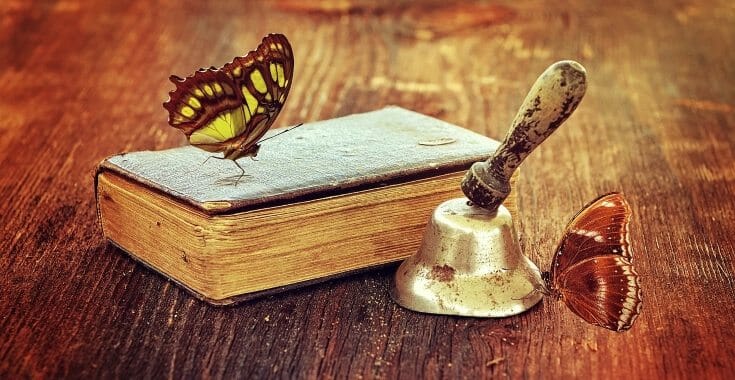In the words of a certain presidential candidate in today’s online world, images are “huge”. In other words, if content is king, then images are, well, Godzilla.
Let me explain.
In 2014, mobile marketing took over online navigation. People who surf the web using a desktop computer are in the minority.
What’s the next big thing? Well, it’s already here: images. Pinterest, Instagram, and Snapchat are popular because they are image- and video-based.
Images infiltrate our marketing in various ways:
- blog posts
- infographics
- videos
- social media posts
Visual communication – regardless of the medium – grabs our attention more than text.
Why?
In a post last year on Forbes, Jayson DeMers explained this phenomenon:
“Content will demand more visual mediums. There are several reasons why visual content will continue to become more important. Wireless connections and Internet speeds continue to increase, giving people more capacity to access images and videos even while on the go. The written content market continues to become more saturated, leaving users with a higher demand for more visual forms of content. And users are becoming increasingly impatient, needing faster and more instant forms of communication. The result is a much higher demand for videos and other visual forms of content well into 2016.”
Even video ads perform well. According to Digital Book World (DBW), Facebook is hitting the ball “out of the park” with its video ads. DBW’s April 5th post noted that Facebook users watch “100 million hours of video per day.” In addition, “more than 500 million people watch Facebook videos every day.” In other words, videos are so compelling that people will even watch advertising in the form of video.
You can overcome the aversion to blocks of black text by incorporating imagery into your blog and book marketing. Get ready to boost your visual marketing because I’m about to explain some cool tools.
Canva
Let’s start with the internet’s most prominent option, Canva.com. Canva is the free, online, image creation tool that took image creation by storm a couple of years ago with the likes of the company’s brand evangelist, Guy Kawasaki.
There are now two versions of Canva, a free plan and a paid plan, called Canva for Work. Don’t worry about the cost because as an indie author, you can have all of your needs met, including the option to create book covers, with the free version of Canva.
One of the beauties of Canva is that its templates have the correct social media photo dimensions integrated into them. What this means is that you won’t need to look up image sizes for each social media network; they’re built into the templates. Plus, you can create images using unique dimensions that you determine, such as buttons for calls to action for your website.
This is what the home page for Canva looks like:
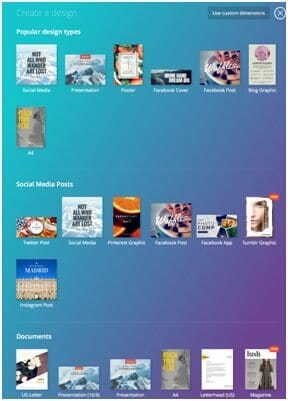
Let’s say that you want to create an image for a Facebook post. Select the Facebook template. Next, select a background image, and then select a text template or one of Canva’s free layouts.
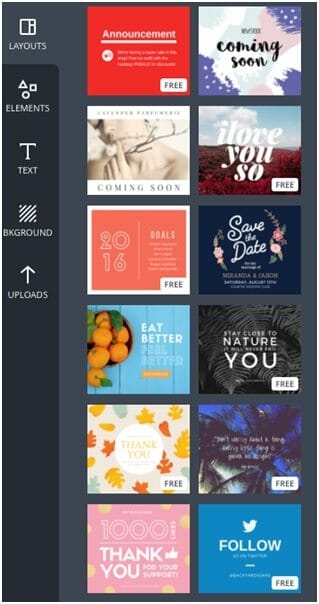
Here’s an example of Canva’s text templates.
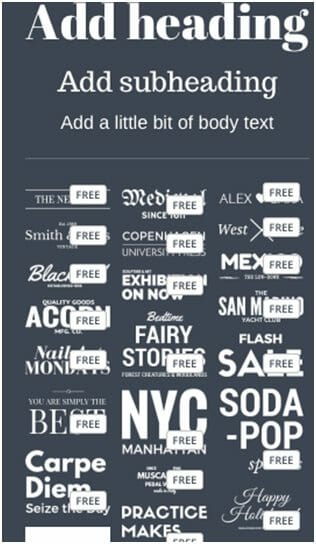
And Canva provides collage templates that you merely need to add your images to.
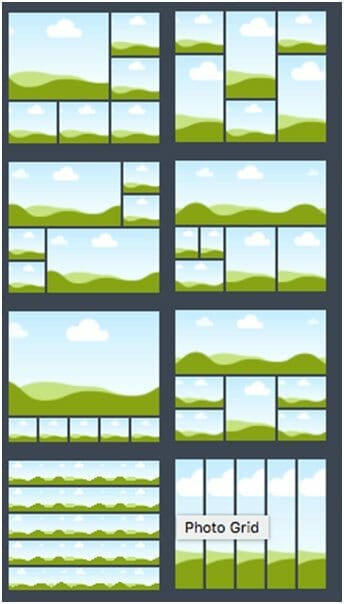
You can also purchase low-cost images from Canva or select free icons and grids from its Elements store. Visuals you can create range from header images and banner images to business cards, letterhead, graphics for Tumblr, and book covers.
To create a book cover, go to https://www.canva.com/create/book-covers. Select a photo with a template or upload a picture you have and decide how you want to organize the text on the cover. Within a few minutes, you have a new book cover.
Fotojet
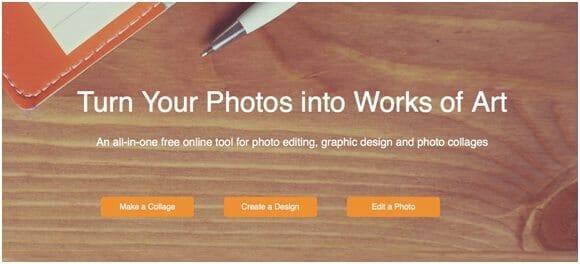
With Fotojet you can create:
- collages
- create an original design
- or edit a photo you took
The designs you create range from posters and invitations to header and cover images (such as for Facebook) to social media posts.
Similar to Canva the templates, and other options, are on the left-hand side of the page. Just click on the image you like to send it to the design board, add a quote, and within a few minutes, you have an image for Facebook.
You can also create fun collages with Fotojet. But I found it difficult to determine how to fit the photos within the template. For example, on Canva and PicMonkey, once you select an image for a collage, it automatically adapts itself to the template.
Templates that aren’t free are denoted with a crown. The differences I noted between Canva and Fotojet with one experiment is that the elements in the image were slightly harder to maneuver, but the problem could have been with my browser at the moment. Otherwise, the two programs appear similar.
RelayThat
This apps layout page looks different than Canva’s and Fotojet’s. Here’s a quick view:
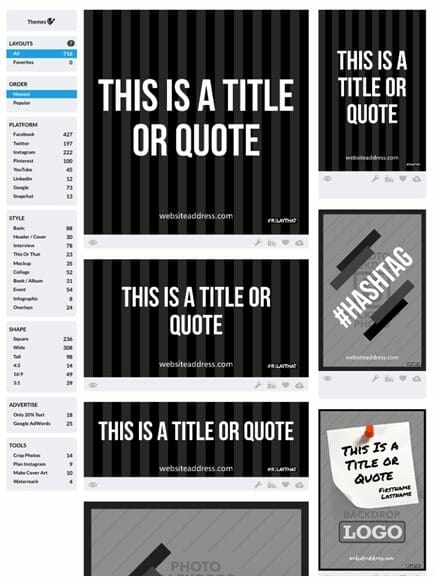
First a note: You’ll need to use the Chrome browser with this app.
Let’s create a Facebook image quote. Select a template and then click the tool to work on the template.
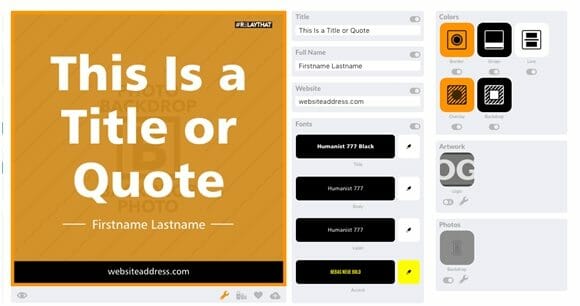
Using the icons on the left, I filled in the quote, added the name John Keats, added my website address, and uploaded a background image. This is the final product:
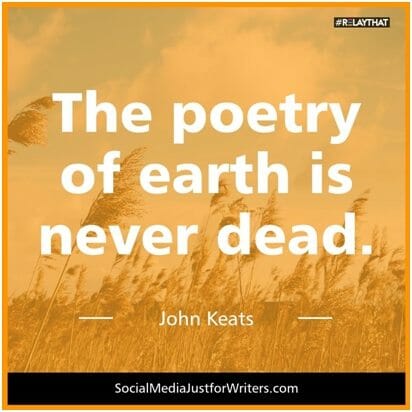
The logo in the upper right-hand corner disappears when you upgrade to a paid account. I could have chosen a different color or changed the font. If I were to post this image on Facebook, I would make those adjustments.
Pablo
Pablo is a fun, free, image creation tool by the folks at Buffer.com. Buffer has a bank of more than 50,000 free images from which you can choose and 25 fonts. You can also resize the image you create right within the app and add elements, such as your logo if you have one.
Here’s a sample page to get you started:
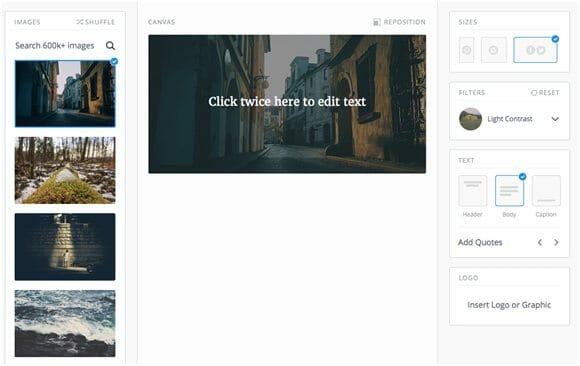
Select your image, contrast, and quote, and upload your logo, if you have one. Once you create your image, you can share it immediately on Facebook, Twitter, Pinterest, and Instagram, or send it to Buffer for scheduling to your designated social media profile.
Here’s the image I created in a matter of seconds:
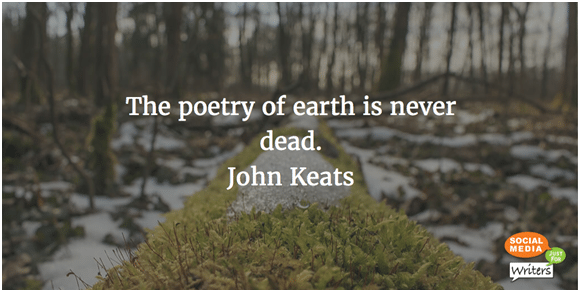
And a second later, I created this one:
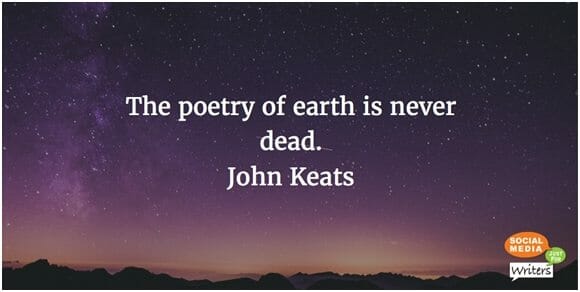
PicMonkey
PicMonkey has been around at least as long as Canva has and is a bargain for just $35/year. I begin by selecting a square template.
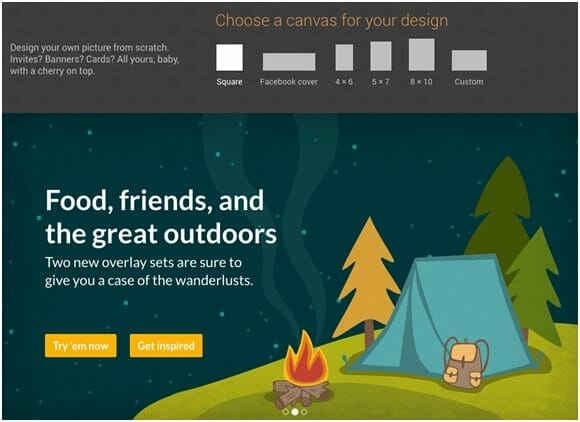
On my working page, there’s a menu on the left-hand side.
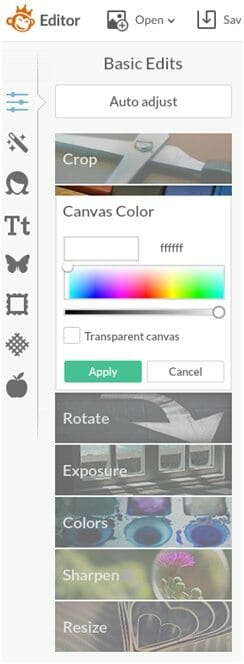
After a few minutes I created this image:
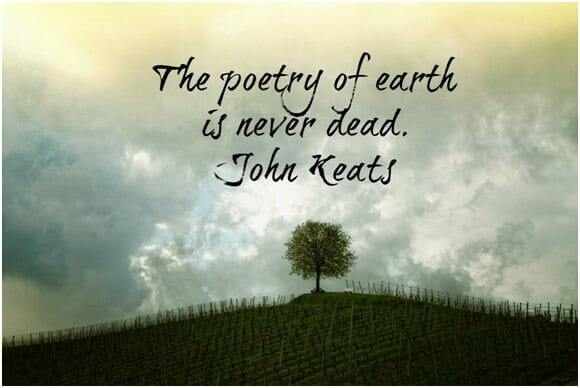
All I did was find a copyright free image on Pixabay, upload it to PicMonkey, selected a font, and added my text. Voila! In just a minute or two, the image was ready to save to my computer, OneDrive, or Dropbox. When you’re ready to save an image, you can also resize it and select the quality of image you want.
By the way, on PicMonkey you can also upload pictures from Flickr, OneDrive, and Dropbox.
Next, I decided to create a collage and within a few seconds I created this one of my Labrador retriever:
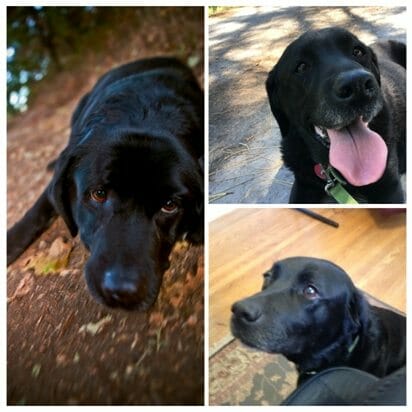
Apps for the Mobile Web
Some of the above apps are also available from your mobile device. WordSwag is a mobile app and available via iOS and Android while TypoRama is only available for the iPhone and iPad.
With WordSwag you can add text to any image and upload it to Instagram or other social media profiles or add it to your blog. With Typorama, you can add text to images, add filters and overlays, resize and crop your images, and share the visuals you create. Both of these apps are worth checking out.
Final Thoughts
Which of the above apps are right for you? The best way to find out is to fiddle with a few. Start with Pablo since it’s the easiest to use then try a few free apps, such as Canva or Fotojet. PicMonkey probably is the most versatile so when you’re ready to pay for an app, $35 a year is a deal.
Photo: pixabay.com.