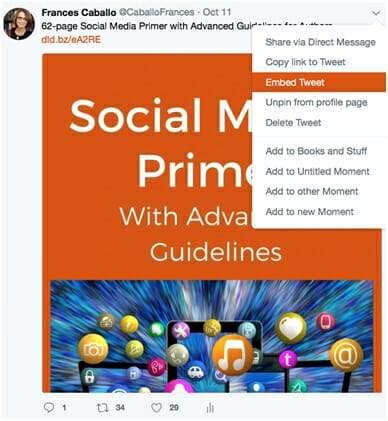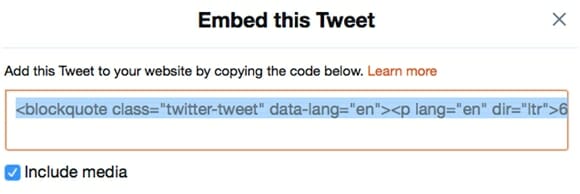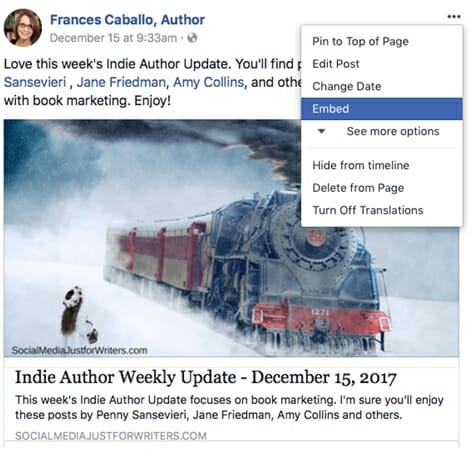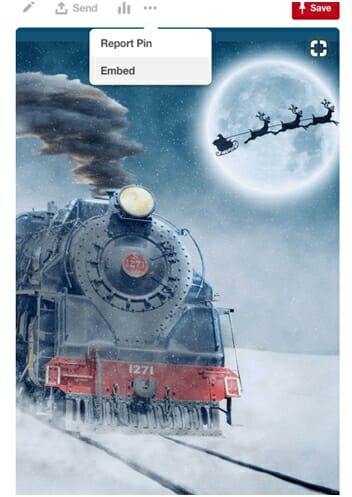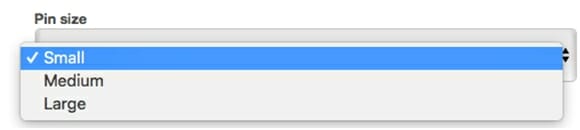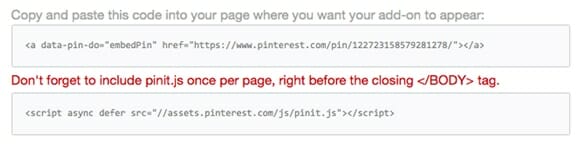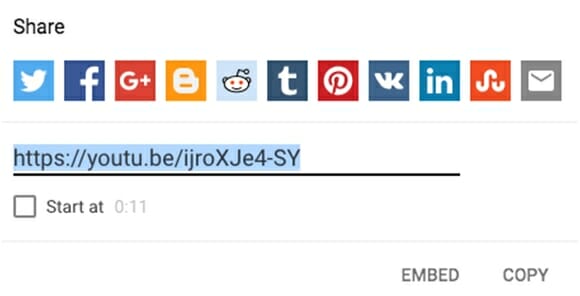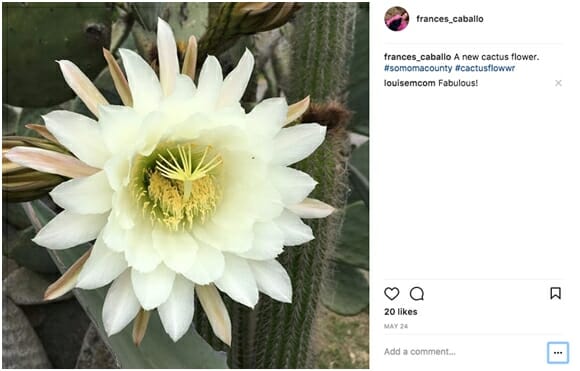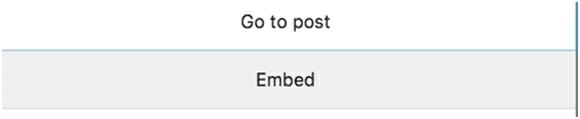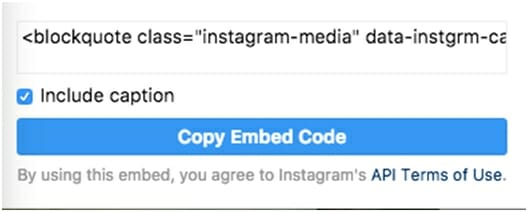By Frances Caballo
Embedding your social media posts on your blog or elsewhere on your website can benefit your website in several ways.
- You can demonstrate your social proof to your blog visitors. In other words, they can see your number of shares, retweets, and Likes you’ve accumulated.
- If you are trying to explain something, your social media posts may provide the examples you need for a post.
- If you find a quote on social media you’d like to share on your blog, you can embed that tweet or Facebook post.
- You can further boost engagement of the post.
- You can show off some of your social media content.
Exactly how do you embed social media posts into your blog? Let’s review that now. Let’s start with Twitter.
- Select a tweet and click the arrow pointing downward.
- Click Embed Tweet

- Grab the html code you’ll need to add to your blog or elsewhere on your website. Note: I like to include the photos (media attached to the tweet) on my embedded tweets.

- Go to the Text profile on your blog or website page and paste the html code you just copied. Note: You’ll repeat this step for other social media profiles as well.
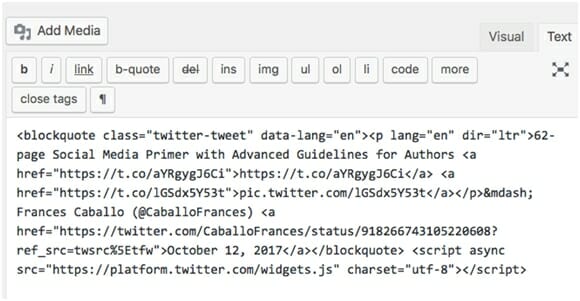
Here it is on my blog:
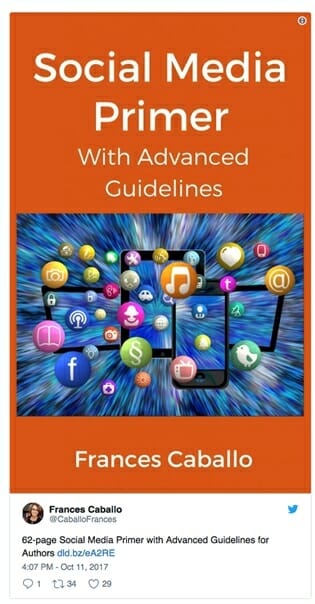
The process is similar on Facebook.
- Select a post, click the three dots in the top right-hand corner of the post, and click Embed.

- Copy the HTML code and paste it on the text view of your blog or website page.
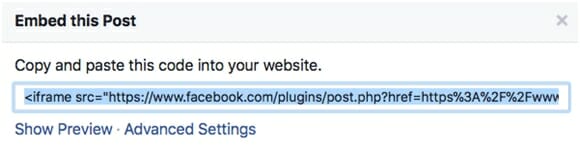
Here it is on my blog:
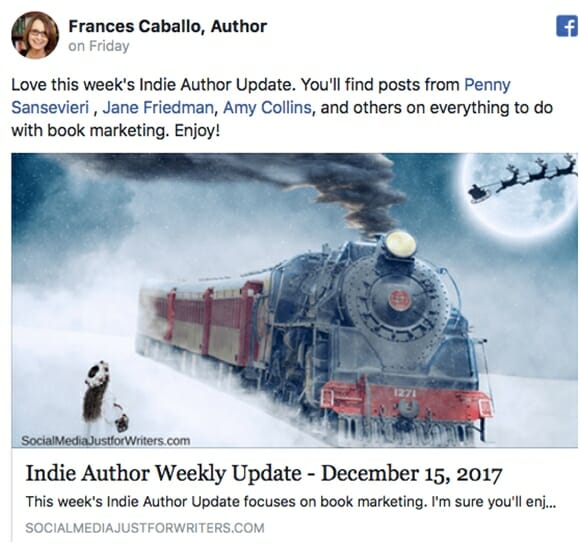
It’s easy to embed a pin (image) from Pinterest. Here are the instructions.
- Select a pin from one of your boards.
- Click the three dots above the image and click Embed.

- You’ll notice that Pinterest automatically ads the pin’s link.

- Make sure the image is one you pinned that’s copyright free or make sure the image links to a website you’re okay linking to. In my case, this is a copyright-free image I used on a blog post.
- Decide the size of the embedded post.

- Copy the HTML code Pinterest provides.

- Paste the code on your website or blog on the text view.
Here it is on my website:
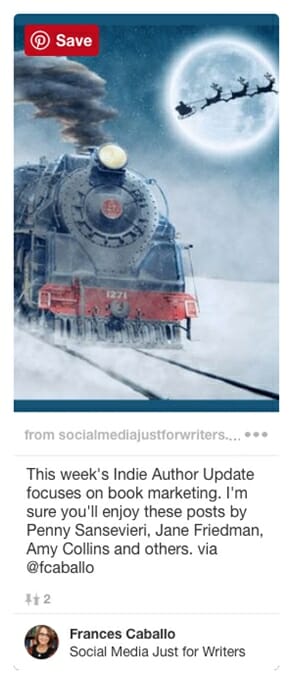
To embed a Pinterest board, click widget and follow the same directions as you would to embed a single pin.
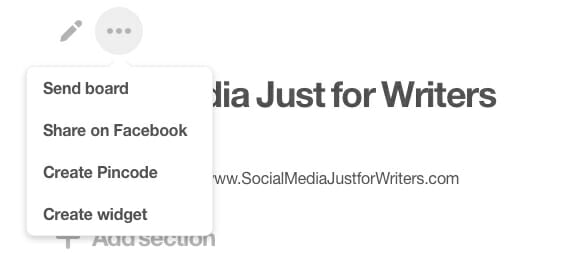
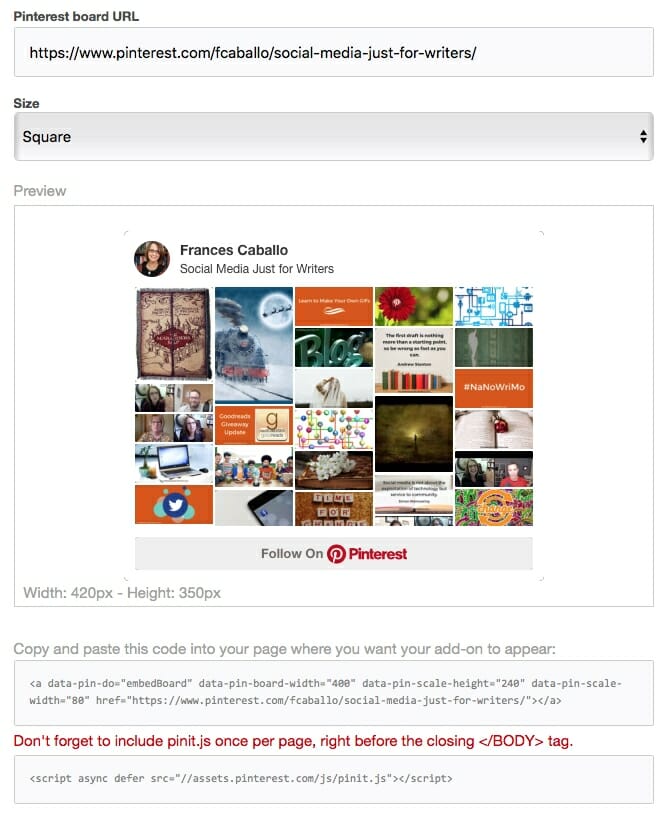
YouTube
Embedding a YouTube video into your blog post is the easiest embed of all.
- Go to a video your recorded and uploaded to YouTube.
- Click the share icon.
- Click Embed.

- Copy the HTML code and be sure to check the box that says to start at 0:00.
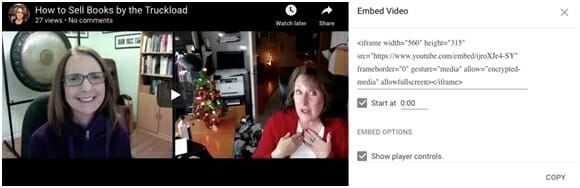
Embedding an Instagram post is super easy.
- Go to your profile or business account.
- Select an image.
- Click the three dots in the lower right-hand corner of the post.

- Click Embed.

- Copy the embed code.

- Paste the embed code on the Text view of your blog post or WordPress page.
Now you know how to embed posts of several major social media networks onto your WordPress blog or page. You can use these embedded posts to promote a free download, a special sale price, or other promotional reasons.
How do you plan to embed social media posts on your blog?
Photo: BigStockPhoto