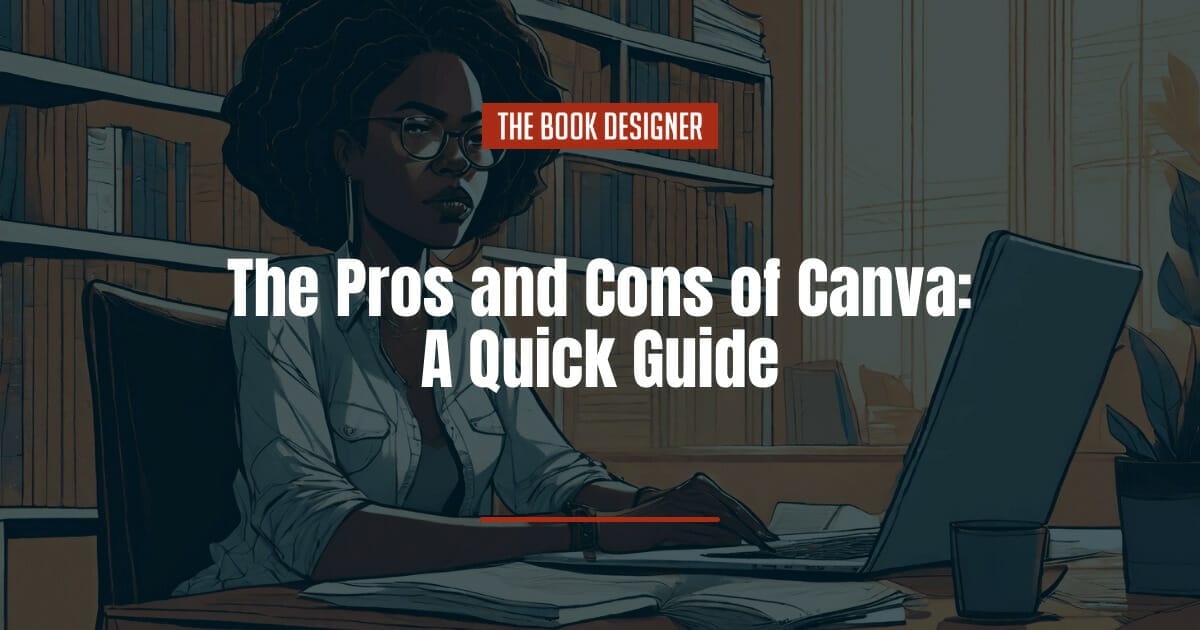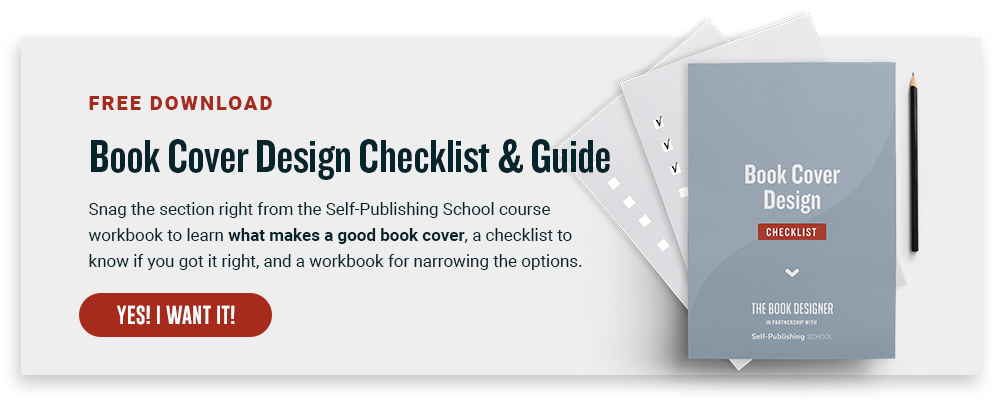If you’ve been looking to create graphics, you’ve probably wondered about the pros and cons of Canva.
Canva is a graphic design tool that is simple and easy to use. It lets you quickly create graphics, book covers, and more in just a few clicks.
Instead of taking the time to learn complicated graphic design software, Canva takes a more user-friendly approach with their graphics. Even if you don’t have any graphic design skills you can still create high-quality graphics.
If you haven’t heard of it before or aren’t sure if you should use it as an author, we’re going to go over what it is, how to use it, and the pros and cons of Canva so you can decide if it’s the tool for you.
Here’s what you need to know about the pros and cons of Canva:
What is Canva
Canva lets you create designs in an easy and simple way.
Before Canva became so popular, two of the biggest apps to create graphics were Adobe InDesign and Photoshop. Both InDesign and Photoshop were not easy to use for beginners and had a steep learning curve.
Canva provides an alternative since it’s much easier to use and there are a ton of templates to make professional-looking graphics in just a few clicks.
With Canva, you can upload your own pictures, author headshots, or graphics and create all new templates, flyers, book covers, and more.
There are some paid pictures and templates you can use, but they’re often cheap (even around $1) or you can upgrade to their paid plans for more options.
Why People Use Canva
Canva helps when it comes to making graphics. Even if you don’t have graphic design skills or know how to use complicated photo editors, you can create stunning visuals in a few clicks.
It saves each of your templates so you can reuse them again and again in the future.
There is also the ability to use Canva’s sizing options and templates so your graphics will look good on the site you’re posting it on.
For example, YouTube thumbnails are a very specific size. When you choose a YouTube thumbnail template, it’s auto-formatted to that size so you don’t need to worry about it uploading and looking off.
Canva Pricing
If you’re on a tight budget, you can rest assured knowing Canva has a great free plan to use.
There are a few plans to choose from if you do decide to upgrade or if you’re currently working with a team.
This doesn’t include everything that each plan offers, but let’s just cover the basics so you have an idea of which plan you’ll need.
Free plan:
- 250,000 free templates
- 100+ design types to choose from
- 5GB of cloud storage
Pro plan ($12.99 per month or $119.00 per year):
- Everything that is in the Free plan
- Ideal for 1-5 people
- 100+ million stock photos
- Access to premium and free templates
- Can create up to 100 Brand Kits so you can always use your colors, logos, and fonts
- Access to Background Remover
- Access to Magic Resize
- 100 GB of cloud storage
- Schedule social media content to 8 platforms
Enterprise plan ($30.00 per month):
- Everything in the Free and Pro plans
- Ideal for a team of up to 25 people
- Unlimited storage
- 24/7 support
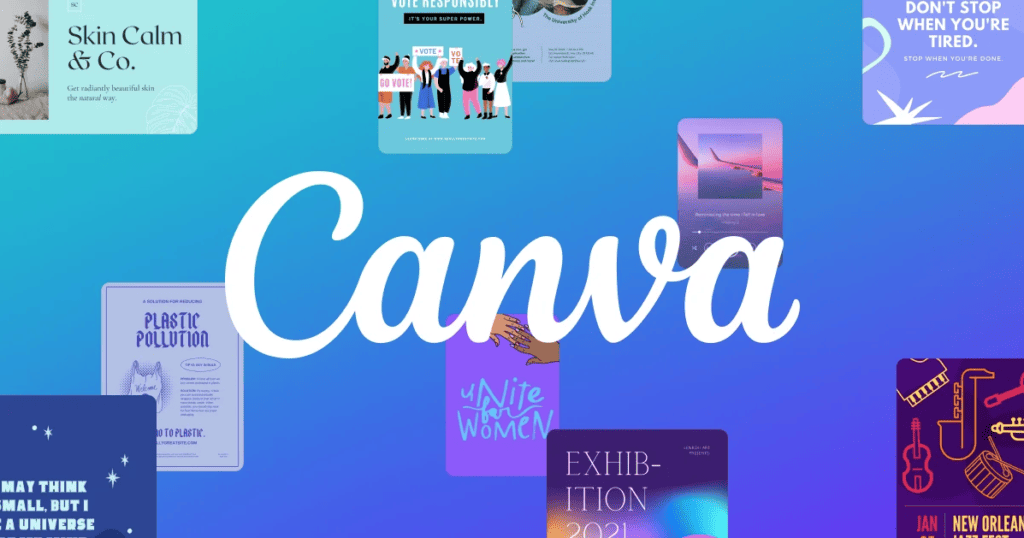
Pros and Cons of Canva
Although Canva is easy to use and they offer a free plan, it doesn’t mean it’s the right choice for everyone.
There are some reasons you may or may not need to use Canva, which we’ll dive into.
Pros of Canva
Templates
One of the best parts of Canva is the endless templates you can choose from. No matter what you want to create or what you want to use, you have thousands of templates to choose from.
This helps you create everything you could possibly need because you simply drag and drop the templates and images to customize them.
Instead of having to design everything from scratch, you’re able to start with a full set of templates that are already designed in the right way.
Otherwise, you’ll need to learn some fundamentals of graphic design and figure out which text goes with what background and what colors work well together. Canva does the heavy lifting of that for you by giving you templates with complementary features.
Book Covers
Creating a book cover is one of the most important things you will do as an author. A unique cover is what will help your book stand out amongst others.
With all of the templates and ways you can customize your book cover, Canva makes it easy without having to hire a graphic designer.
3-D Mockups
Once you’ve created your book cover, it’s natural to create 3-D mockups next. If you don’t know what these are, essentially these are the graphics that show your book in the 3D world.
There might be stock images of people holding books or a book cover on a tablet. When you upload your cover, it automatically replaces the book cover with yours.
Social Media Graphics
You are most likely aware of how helpful social media can be to growing your career as an author. Being able to quickly create social media graphics can save you hours of work.
- Related: Social media for writers and authors
- Related: Quick social media tips for writers
- Related: Social media – to be or not to be
With Canva, you can also create templates so you always have on-brand posts to share.
It also gives you the ability to create social media posts quickly and easily so you can quickly make and schedule a ton of posts.
Author Photos
While you’ll need quality photos for your author photo, you can create amazing graphics once you have those done.
You can easily upload your own photos into Canva to add in text or even drag-and-drop it into a template.
You can even make pretty much every asset you’ll need for an author media kit.
Built-In AI Tools
Canva has recently added some built-in AI tools for creating graphics and even text. Their Magic Design tools are currently in beta and are free to use.
Event Flyers
If you want to have events to promote your books, one of the best ways to do that is through events.
Thankfully, Canva has templates and designs for that as well. You can simply select one of their templates and change the information to include your event. Once you’re done, you can simply print them off and you’re ready to go.
Cons of Canva
You Might Need More Unique or Custom Designs
If you need more unique designs than the templates can provide, Canva might not offer enough for you.
Some authors choose to use custom art or a unique, personalized design on the cover. If that is your vision for your cover or even your social media posts, you will most likely need to hire someone to create these.
Others have complained about how different images can also look between the computer and printed versions of their designs. Always do test copies before you submit and finalize any images when necessary.
You Have to Pay for More Advanced Features
If you want to use things such as a brand kit, their background remover, or more complicated graphic design options, you’ll need to upgrade to their paid plans.
Generic Stock Photos
The stock photos on Canva are mildly generic. You can pay for some of the better photos, but for the most part if you want truly custom photos, you’ll need to go capture your own.
If you do have your own, keep in mind you can still upload them into Canva and use them in templates or anywhere else that you need to.
Next Steps
Head on over to Canva and give it a try. If you’re thinking about using it for a book cover or social media, you’re in good company! That’s what most of our audience uses it for—at least at the drafting and brainstorming level. Then, they hand it over to a professional.
For more on what that process looks like to hire a cover designer, check out this article. The best way to start is by putting together inspiration with examples from books you like and creating basic Canva mockups of your own, then hiring a designer, and passing those examples off to the professional. Our friends at Self-Publishing School actually provide professional designers for your book cover if that’s what you need (and their advanced programs provide done for you social media graphics).
Our only caution and final word is this: People do judge books by their covers. Unless you’re a paid graphic designer, leave the final product to a true professional.