Previously, I’ve compared some of the computer apps that you can use to convert your manuscript into an ebook.
This month I’ll talk about online conversion tools — all of the ones I’m going to discuss are attached to the retailers and distributors that you are going to be interested in.
Eye of the Hurricane: Top Ebook Retailers
Let’s start with the most popular retailers and their conversion tools (or lack thereof).
Once again, I’m assuming that you’re in the US — which isn’t a given, I know. (Most of this information is true for non-US publishers as well.) Also, I’m defining “manuscript” as synonymous with “Microsoft Word document” (either .doc or .docx), since that’s the most common file format for authors to work with, and that’s the format I used in comparing the desktop conversion tools.
As before, these are the major retailers you will probably be looking at:
- Amazon’s Kindle Direct Publishing (KDP)
- Apple’s iTunes Connect (iBooks Store)
- Barnes & Noble’s Nook Press
- Google Play
- Rakuten’s Writing Life (Kobo)
They are the five largest ebook retailers in the US, and the sites I almost always recommend that clients upload to directly (rather than using a distributor). Three (Amazon, Barnes and Noble, and Rakuten/Kobo) have online conversion tools; Apple and Google only allow you to upload completed ebooks (ePub files), so they’re not going to be part of this discussion.
To compare the tools, I’m going to use the same chapter from my novel Risuko that I used to test the desktop apps — with one change: I’m adding two images — one centered and one inset on the right-hand side of the second paragraph — to test how the different sites handle pictures, in addition to text.
Here’s how the page looks in Word:
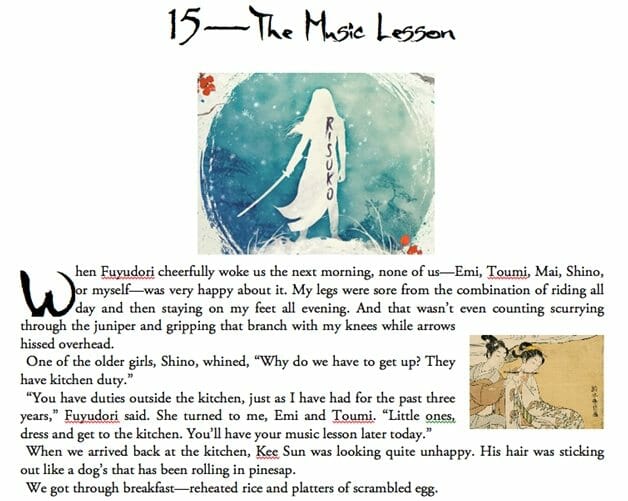
Note that the larger image is centered, while the smaller image of the woman playing the flute is flush with the right margin, and note the brush fonts that I used for the header and the drop cap. Note too that the body text is fully justified—the line down the right-hand margin is clean (except for where the paragraphs end).
Amazon

Publishing site: https://kdp.amazon.com
File formats accepted: ePub, Word doc/docx, HTML, mobi
File download: mobi, HTML
Edit online: None
Conversion fee: None
KDP is probably the most important retailer site for most self-publishers, and so we’ll start here.
You can upload files in a number of formats to KDP: Kindle’s native mobi format, the universal ePub format, HTML, a PDF[1], and, of course, our friend the Word doc.
When you create a new title on KDP, the metadata and content entry all happens on the first page. The last item on the page is:
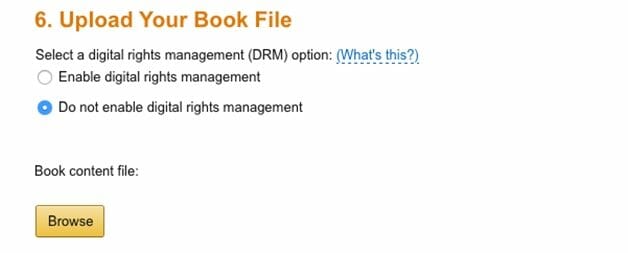
Click the Browse button, find your file, hit the Upload button, and within a few minutes, the page will offer you the choice either to preview the converted ebook or to download the mobi file. The best way to test an ebook is to download the file and load it onto a Kindle — preferably several, ideally of different generations (i.e., old-style Kindle, Paperwhite, Kindle Fire) and a couple of different apps (Kindle for Android/iOS/Mac/Windows). The online previewer and Kindle Previewer app will, however, do a pretty good job of showing you how the book will look on various Kindles/Kindle apps.
Here’s our file viewed on the online previewer, emulating a Fire:
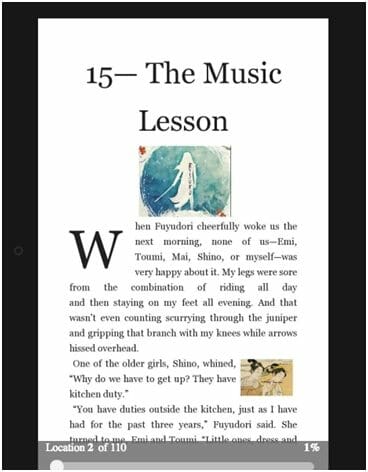
Not bad. The pretty brush fonts went away, but the images are placed and sized properly, the text is correctly justified, and the line-space remains consistent. If I could, I’d play with the size of the drop cap (it’s four lines high instead of three, and it’s set slightly below the level of the top line), but I can’t, so I’d live with it.[2]
I checked the file on a number of other Kindles; quality was acceptable on most (though on several the inset image was miniscule), except for the Kindle for iOS app, and my old Kindle DX, which looked like this:
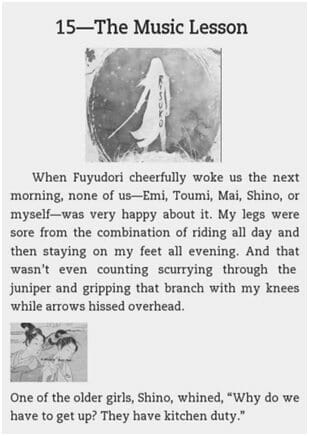
The drop cap went away, the first paragraph is indented, and the inset image was simply placed on a line of its own before the paragraph. These aren’t conversion problems, per se; old Kindles and Kindle for iOS display a version of the mobi file (MOBI7) that is based on old PalmPilot technology; it can’t handle sophisticated formatting at all. There are some things that you can do (involving media queries) that will allow you to format the same file differently for old (MOBI7) and new (KF8) Kindles; however you can’t do that from Word. To make that magic happen, you’ll need to create an ePub file, edit it, and upload it.
KDP doesn’t have an online edit function, nor can you edit the downloaded mobi file directly. [3] KDP does, however, allow you to download the ebook as an HTML file, which you can edit.
Barnes and Noble
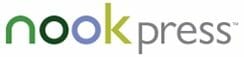
Publishing site: https://nookpress.com
File formats accepted: ePub, Word doc/docx, HTML, TXT (plain text)
File download: None
Edit online: Some
Conversion fee: None
Barnes and Noble’s NookPress has a somewhat idiosyncratic system for setting up new titles; the ebook conversion engine, however, is pretty good, and it allows you to edit the file online.
After creating a new title (by hitting the Create New Project button on the home page), the first screen allows you to upload your manuscript: [4]
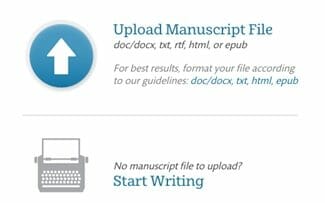
Once you’ve uploaded the Word doc (or other file), you can preview the conversion — and edit, to a certain extent.
Here’s what the conversion looked like in the Nook for Web previewer:
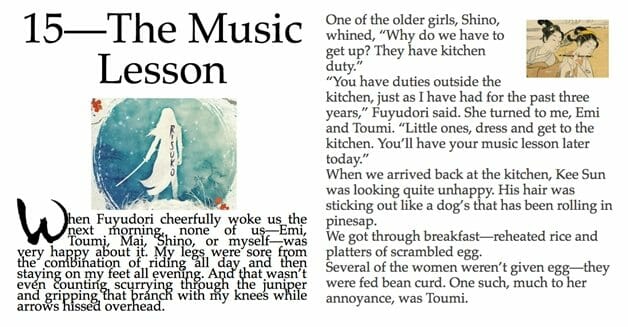
The images are properly placed and (more or less) sized. Notice that some but not all of the fonts display properly. Notice too that the line-spacing for the first paragraph is much tighter than the others. Also, the first paragraph retains full justification, but the following paragraphs are aligned to the left.
When I click on the aA button at the top of the screen (that being the fairly universal ebook “display preferences” sign), I was allowed to deselect the “Use Publisher Defaults” preference, and ironically most of the problems went away:
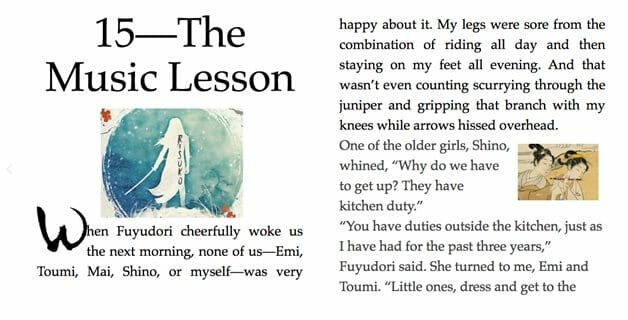
Unfortunately, you can’t get the ebook to automatically deselect “Use Publisher Defaults” from Word — and you could get the file to display properly by uploading a properly formatted ePub file.
You can use the online “Edit Manuscript” function to work on the converted ebook, but mostly the tools are for very simple formatting. You can’t edit the underlying HTML, nor can you download the converted ebook to edit yourself.
Kobo

Publishing site: https://writinglife.kobobooks.com
File formats accepted: ePub, PDF (which can be created from Word docs on both Mac and PC by using the Print command)
Edit online: Some
File download: ePub
Conversion fee: None
Kobo’s online conversion engine has some nice qualities, and some that are a little head-scratching.
When you create a new title, the first screen asks you to enter most of the metadata (title, author, categories, description, keywords, ISBN, etc.). On the second page, you’re asked to upload the manuscript and — once it’s uploaded, you’re allowed to download and edit:
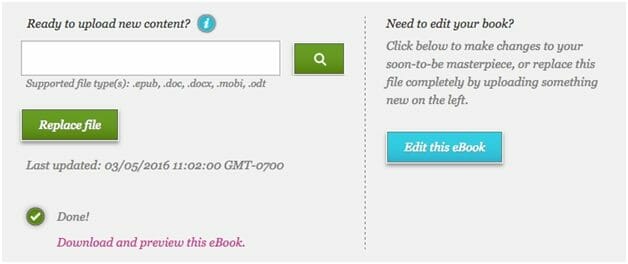
Great! Unfortunately, here’s what the conversion looked like when I downloaded the file and opened it in iBooks:
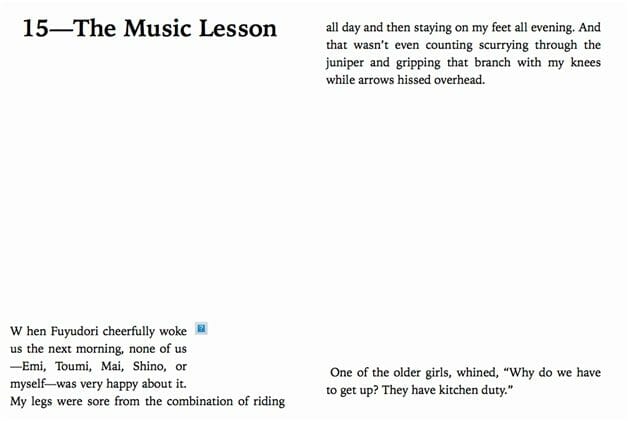
Eek! There’s not a whole lot to like about this. The fonts didn’t convert, the paragraph spacing is awful, the drop cap went away (although the intitial W is still spaced from the next letter), the images aren’t there — and even if they were, they’d be in the wrong places. (That little blue square with the question mark is telling me that there’s a missing image. Which one? Don’t know.)
Okay: the words are all there and the text is all full justified.
When I opened the Edit function, things looked a little better. Here’s the chapter head:
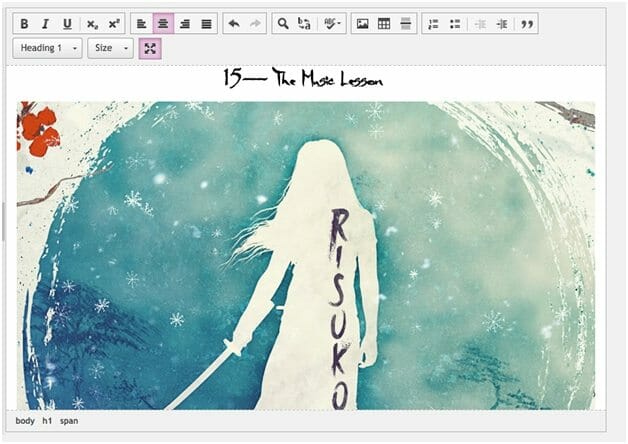
The first image shows up — it’s huge, but it’s there. The fonts appear. Unfortunately, the paragraph spacing is still a problem and the drop cap still… doesn’t:
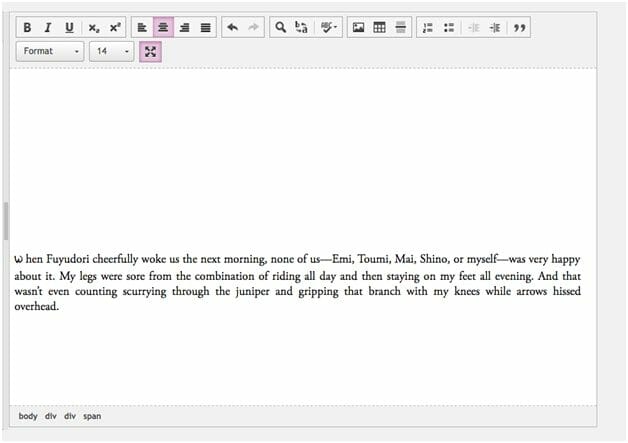
And the missing image still… is:
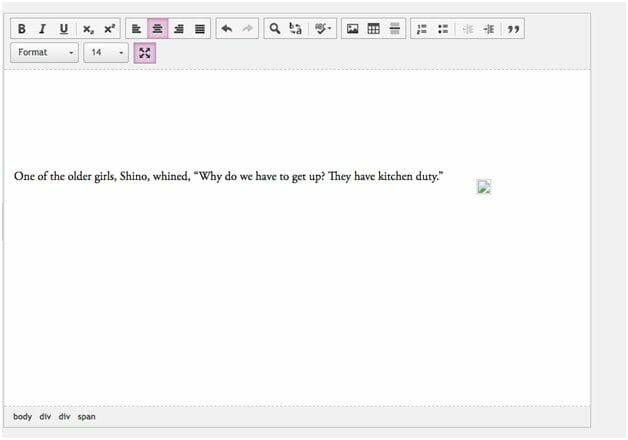
So, still not good. The online editing tools are a bit more sophisticated than NookPress’s, but there’s still no way to change the paragraph formatting or figure out what’s wrong with the second image, and no access to the underlying HTML.
I was able to open up the downloaded ePub file in Sigil and could fix most of the formatting — but if I’m going to do that, I think I’d rather use a conversion tool like Calibre or Jutoh that doesn’t lose images and doesn’t randomly reformat everything.
Cumulus Conversion: Other Online Options
A number of the smaller retailers and distributors will accept and convert your Word doc. To be honest, some of them provide a better conversion experience, and will give you a final ebook — perhaps in multiple formats — that you can use.
And since most of them will help you sell your books on some or all of the major retailers, you may decide to start with them. Here are the two I’m going to discuss (in alphabetical order):
There are others; these are the ones with which I have had direct experience, don’t charge, and are most widely used. [5] If you’ve had experience with other distributors or online ebook conversion tools, please share your experience in the comments!
Here they are:
Draft2Digital (D2D)
![]()
Publishing site: https://draft2digital.com
File formats accepted: ePub, Word doc/docx, RTF — “anything Word can read”
Edit online: None
File download: ePub, mobi, PDF
Conversion/membership fee: $0
A lot of indie author/publishers swear by Draft2Digital because it can serve as a one-stop-shop for book distribution (almost). Once you’ve uploaded your Word file, D2D will convert it into a mobi file that can go to Amazon, an ePub that can go to Apple, B&N, and the rest, and a PDF that can go to CreateSpace, for distribution to Amazon as a print-on-demand paper-and-ink book.
When you create a new title, the very first thing that you have to do (on the Acquisitions pane) is to upload your manuscript:
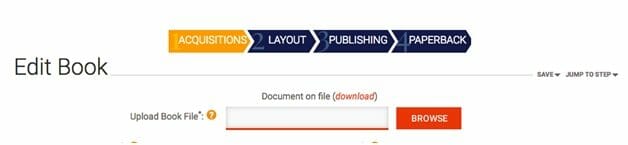
Once you’ve done that and entered all of the metadata, etc., the conversion is fairly smooth. There’s no online preview, but you can download the book in either ePub, mobi, or PDF formats. Here’s the converted ePub file for our chapter:
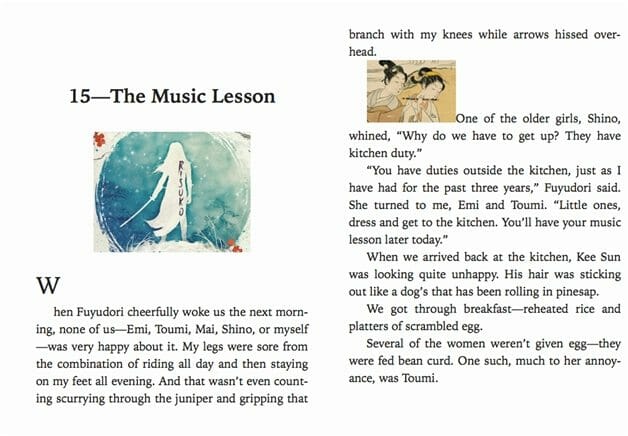
Hmm. Not as bad as the Kobo conversion. Everything’s in more or less the right place, the images are both the right size, and the body text looks fairly clean.
On the other hand, the drop cap is totally out of position, the brush fonts were dropped, and the second image (the flautist) is displayed in-line at the beginning of the paragraph, not inset to the right.
These problems are all relatively easy to take care of — if you open up the file in Sigil or Calibre and play with the CSS stylesheets. Still, as with the others, it seems to me that if I have to do that, then I probably shouldn’t bother using their conversion tool and should upload my own finished ePub file.
Smashwords

Publishing site: https://smashwords.com
File formats accepted: ePub, Word doc (not docx)
Edit online: None
File download: ePub, mobi, PDF, PDB, lit, TXT, and many more
Conversion/membership fee: $0
Although they don’t distribute to Amazon, this is the distributor I use the most to reach a lot of the more hard-to-reach retailers and library suppliers.
Their ebook conversion engine, the famous Meatgrinder, is in fact a proprietary version of the open-source engine behind Calibre. It will take in a Word document and output a wide variety of formats.
The file-upload button is the last thing you find when you click on the Publish button to create a new title:
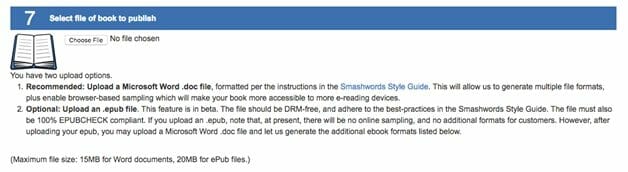
Once you’ve filled in all of the metadata and uploaded the manuscript and the cover art, the Meatgrinder will churn away at your file; depending on how large your document is and how many folks are trying to upload at the same time, it can take from a few seconds to a few minutes.
Here’s the result of converting our test chapter:
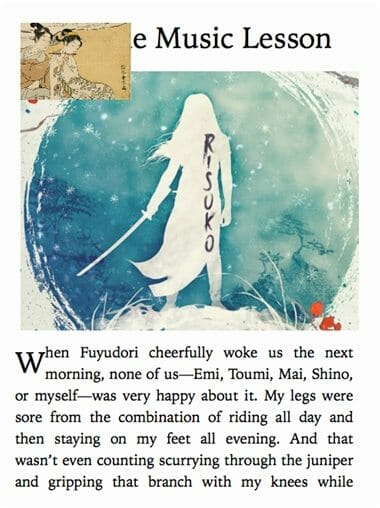
Again — hmm. The drop cap is there and, while a bit smaller than in the original, looks okay. The first image is correctly positioned, though too big. The second image, however, rather than appearing to the right of the second paragraph, overlaps the chapter head. At least it’s the right size.
A couple of things: Smashwords used to be very restrictive about formatting if you were planning on distributing to other retailers. They’ve loosened up on that front considerably, allowing fonts larger than 18pt, for example, and more colored text. Still, there are limitations to this kind of conversion — as we’ve seen in nearly every case.
Cloudy Conclusions
As I suggested at the end of the post on desktop conversion apps, none of these online conversion tools works quite well enough for me to count on. KDP came the closest, but even in that case, I’d rather upload an ePub file for KDP to convert to a mobi ebook that will display properly on both older and newer Kindles and apps.
Now, admittedly, I chose a slightly complex manuscript that was intended to test the capabilities of the conversion engines. If you eliminated the drop cap, the two images, and the brush font from the chapter-header style, all of the tools would have managed more than passably. There might have been other errors — in my experience there frequently are — but if you’ve given your manuscript the bare minimum when it comes to formatting, they might serve you just fine. They’d also have looked pretty boring.
Next time, I’m going to give a quick rundown of the basic HTML and CSS (stylesheet code) that will help you look at your own ebook after conversion, and then, in the following post, I’m going to talk you through my ebook-creation workflow.
[1]Amazon strongly recommends against uploading PDFs; so do I. It leads to a really messy looking ebook, with a number of problems that you can’t do anything about since PDFs aren’t (easily) editable — and neither are mobi files.
[2]I did have to play with the formatting of the second image in Word to get it to display properly here and in the other conversion tools. I had to make sure that the image was positioned flush to the right margin and anchored to the text; simply placing the paragraph where I wanted it in Word led to all kinds of weird effects.
[3]You could use an app like Jutoh or Calibre to convert it to ePub and then edit that, but if you were going to go that route why use the online converter in the first place?
[4]Also to type/copy-and-paste it straight in!
[5]Three that I considered including: Aer.io/Aerbooks, Booqla, and BookBaby. Aer.io won’t accept Word docs; while BookBaby charges for conversion, which I thought would make them less attractive to most readers; and Booqla (a Swedish ebook retailer/distributor), while a promising platform, wasn’t able to convert the modestly compex Word file that I was testing. Nonetheless, all three offer many advantages aside from ebook conversion (the subject of this post), and so I do recommend that you check them out!
Photo: pixabay.com


