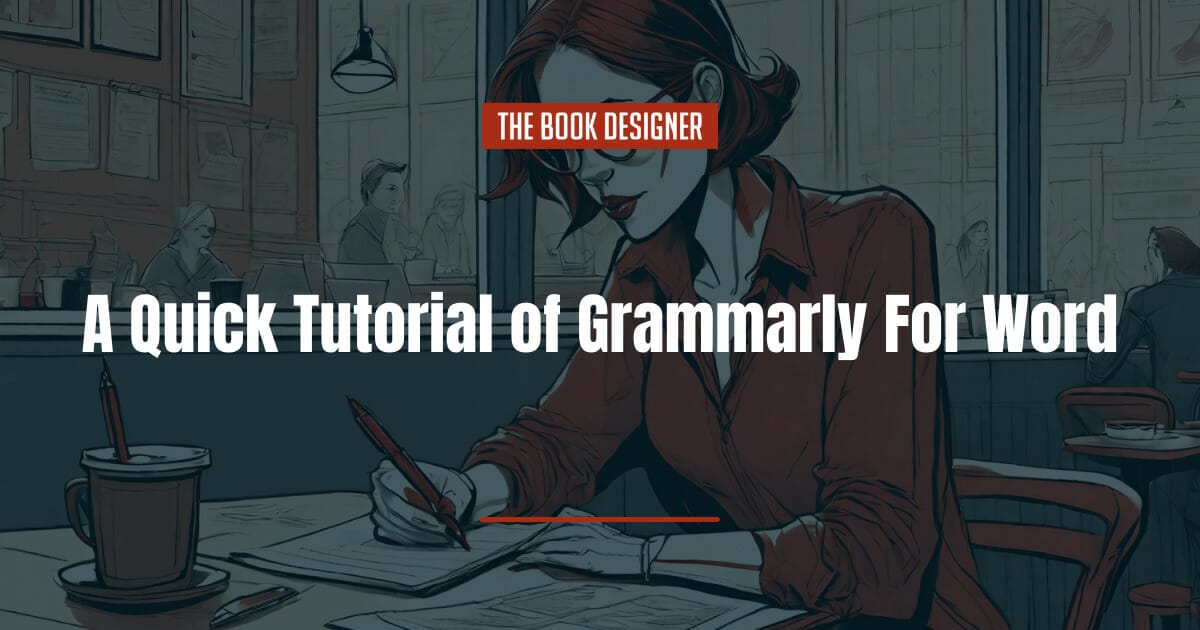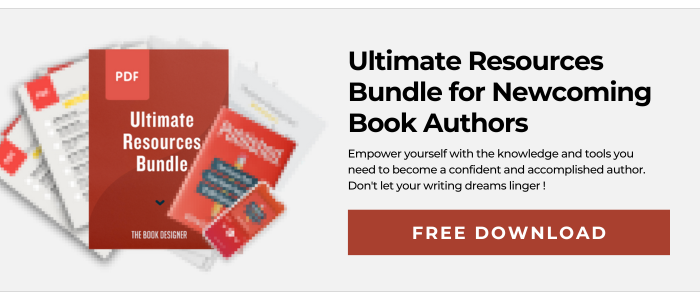If you write online, you more than likely use Grammarly. While you might already have the widget installed, you might be wondering how to use Grammarly for Word.
Maybe you didn’t know that you can use Grammarly with Word in the first place, so we’re here to give you that great news.
Microsoft Word is still a popular tool for writers and students alike to use. There are still a lot of features that Word offers that other writing programs don’t, which is why so many writers continue to use it.
You might also be required to use it for school or work, as some places still only accept Word files.
For any of the reasons above, if you’re using Word, you will most likely want to use Grammarly as well to make sure your writing is high-quality and error-free.
Grammarly helps improve your writing, catch any errors you might have, and improves your overall sentence structure. It also helps you catch more errors than the pre-installed editor inside of Word.
If you’re looking to install Grammarly on your computer to use it for Word, this guide will walk you through how to do so.
Here’s what we’ll explore about Grammarly for Word:
Grammarly for Word—What You Need to Know
Grammarly is one of the most well-known grammar editing apps online.
You can install it as an app or use it as a browser widget to help you write error-free. Even for seasoned writing pros, it’s nice to have a tool that can help catch those pesky grammar mistakes that are hard to spot.
Since Word is an application on its own that’s on your computer, you will have to install Grammarly on your computer to use it with Word.
Although Word has their own editing tools, having the extra help can help you catch any errors.
It’s free to install and easy to follow the steps to get it installed and ready to use on your computer, as long as you have one of the major operating systems.
Do You Need to Upgrade Grammarly to Use It in Word?
If you didn’t know, Grammarly has a premium option. You might be wondering if an upgrade is required in order to download Grammarly to use it with Word.
You are able to use the free version of Grammarly on Word, but there are a few benefits to upgrading, if you choose to.
How Much Does Grammarly Cost?
Grammarly has a great free option, but if you wanted to know what the upgraded plan includes so you can figure out if it’s right for you, let’s take a look at the plans
Grammarly’s Free Plan
The free version of Grammarly includes:
- Spelling edits
- Grammar suggestions
- Punctuation edits
- Conciseness suggestions
Grammarly’s Premium Plan
With Premium, you receive all of the above plus other advanced features such as:
- Tone adjustments
- Plagiarism detector
- Word suggestions
- Formality level
- Fluency level
How to Install Grammarly for Word
Before you can use them together, you’ll need to add Grammarly to the Microsoft Office apps.
To do so, you’ll need to install Grammarly through their website. You can do so through the links below.
Click here to download Grammarly for Windows
Click here to download Grammarly for Mac
For both of them, you will install them the same way you install other applications and will need to follow the steps to make sure they’re properly installed on your computer.
You will know you properly installed it when you see a Grammarly widget floating on your screen when you open up Microsoft Word.
How to Use Grammarly with Word
Now that you have the app installed on your computer, it’s time to get writing.
You should see the floating widget on Word when you are actively using it. If for any reason you no longer see the widget, you might have to try to install it again.
Otherwise, you’re ready to go.
The best part of Grammarly is that it just works all the time so you don’t even need to worry about turning the editor on or off while you use Word.
As you write, you’ll begin to see suggestions and see what they suggest as you go.
This widget gives you the ability to pause Grammarly as well, simply by clicking on it and selecting the option you want. There might be times when you won’t want to use any editing tools, or if you find the red editing squiggles distracting.
To use one of the suggestions, you only need to click on the marked area, just like you use with the regular Grammarly widget.
You don’t have to use every suggestion that Grammarly suggests, but at the very least, you’ll be aware of what you could improve.
Benefits of Grammarly for Word
If you’re serious about writing, you know how important it is to improve the quality of your writing and having tools that make it simple can take some of the pressure off.
Plus, if you’re writing a book, your editor will thank you.
As mentioned above, if you even have the free version of Grammarly, you’re going to notice that it helps you catch basic grammar errors, typos, and more.
Word has its own internal editor, but Grammarly’s editor is much more advanced. You can use them together once you have Grammarly installed on your computer to make sure you don’t miss a single thing.
By using Grammarly with Word, it will quickly point out any errors you have in your writing. You won’t have to hunt for them because they will do the same red squiggles you see in other editing applications.
Overall Thoughts on Grammarly for Word
If you don’t enjoy using Grammarly in general, you might not want to use it for Word.
However, if you’re a student, employee, or a writer, it can be helpful to make sure you’re catching any errors in your writing.
You know how embarrassing it can be to submit an assignment or work project with all kinds of grammar errors and typos.
So, with that in mind, it might be worth it to install it even if you don’t love using Grammarly.
Alternatives to Grammarly for Word
However, if you really don’t enjoy using Grammarly, there are a few options out there that could work instead.
First, as mentioned before, Word does have their own internal editor built in to the program so you can rely on that to catch simple errors.
That tool alone might be enough for you to editing your writing as you go without the advanced features that Grammarly offers.
If you want an alternative to Grammarly, it will depend on what you need and if you want tools that you can attach to Word or online tools that are separate.
Generally, there are more editing tools online that you can copy and paste your writing into versus apps and programs that you download and use with Word.
That’s something that helps make Grammarly stand out, since you don’t have to copy and paste your writing into a website editing program.
Hemingway Editor
The Hemingway Editor is a website where you can copy and paste your writing to get direct suggestions to your writing.
It can assess everything from the reading level of your prose to how often you’re writing in passive voice.
ProWritingAid
ProWritingAid is an all-in-one AI writing and editing tool that you can use wherever you write. The free version offers plenty of features to get started with, while the premium version offers additional features like unlimited word count and unlimited suggestions.
Next Steps
If you’re already using Word to write your books, then using Grammarly for Word makes total sense. And if you’re ready to self publish your book, check out our free resources below!