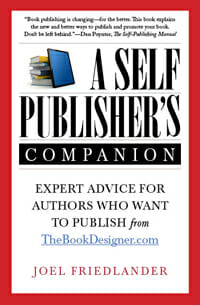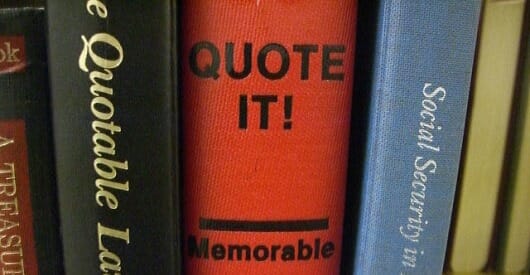
By R.J. Adams @bkmkting
Have you seen people promoting their books with creative graphics of quotes? It seems to be a fashion, and it makes sense. R.J. Adams contacted me at the end of last year with his ideas on how to use these graphics for creating images with quotes from your book to use in your social media marketing. If you’ve been wondering how to do this, I think you’ll enjoy this article.
Images grab attention. The popular phrase, “A picture’s worth a thousand words” illustrates this fact. Pinterest blew up overnight because people could share what they liked in an appealing visual format. This is also why it is important to have a beautiful book cover for your book. An attractive cover can draw in someone who is just browsing and entice him or her to make a purchase.
Use this to your advantage.
So, how can you use the attraction that people have to stunning images to promote your own books?
One way is to pull some great quotes from your book and then use an online tool to spruce that quote up until it’s perfect for sharing. You don’t even need to have any graphic design skills to do it!
I’ll show you some awesome websites that will take your quote and make it look amazing, but first it is important that you find the right quote to use.
How to Find the Ideal Quotes From Your Books
- If you already have a community of readers, try to find out their favorite quotes, because if they liked a particular quote, chances are other people will like that quote too.
- The easiest way to find what quotes your readers liked is to simply ask them. Send out a Tweet or a Facebook update asking your readers for their favorite quotes from your book.
- Another great option is to see what quotes people highlighted while reading your books. Luckily, Amazon has done all the research for us! Just go to your book’s page on Amazon and scroll down to “Popular Highlights.” This is a list of the most highlighted phrases in your book. Pretty cool, huh?
As an example, let’s use Joel’s book, A Self-Publisher’s Companion.
- Click on the book cover.The link will take you to Amazon.
- Scroll (and scroll and scroll) down to Popular Highlights.
- Pick a quote. The quote I (and others) liked was:
“In this environment it’s your passion, persistence and pluck that will sell your book, and those are all within your control.”
Let’s use that.
How to Graphically Spruce Up Your Great Quote
Luckily, you do not need to have any graphic design skills, because I found some great websites designed to make quotes look good.
You can use any one of these awesome quote image makers online to turn your book’s quote into a visual masterpiece. Don’t forget to include your website URL in any of these quote makers so people who find your cool quote image know where to go to buy the book.
Here is the list of beautiful quote image making sites (that’s the technical term) and a sample of an image that I made from each of them:
1. Pro Writing Aid
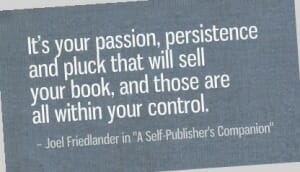
Pro Writing Aid has many styles to choose from that are generated automatically. It is very easy to use. If you don’t like the 5 or so styles they show you, you just click a button to have more generated. They also provide a bookmarklet you can add to your browser that allows you to create quotes from any site.
2. Quozio
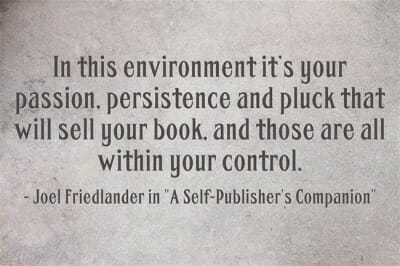
Quozio is very simple to use. They include a bookmarklet as well, and have many great styles from which you can choose. Their images do not contain any watermarks.
3. QuotesCover
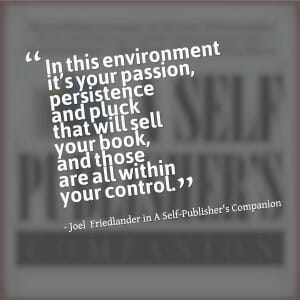
QuotesCover not only has a massive directory of quotes to use, but they also allow you to add your own custom quotes. Choose the “viral status” option on the second page. You can insert your own pictures on this site.
4. BeHappy
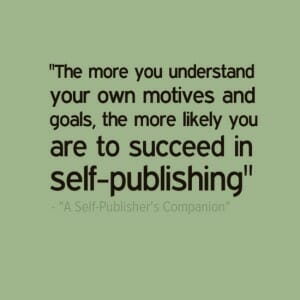
BeHappy is a fun site because you can add little icons, or choose from many different fonts. Also, they have many color scheme options.
5. Chisel
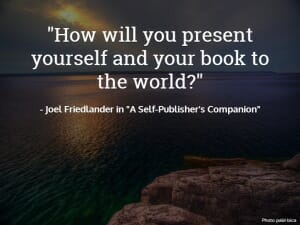
Chisel will require you to register to use the tool but registration is free. You can add your own pictures.
6. Pinstamatic
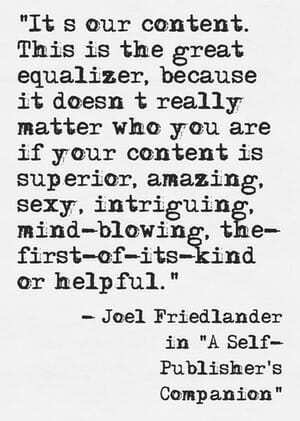
Sometimes, a particular quote doesn’t work well in a certain site, because of their size and font limitations. Each site is unique. I just pulled out a different quote from Joel’s book for use on Pinstamatic. Pinstamatic has a handful of quote designs.
7. PicMonkey
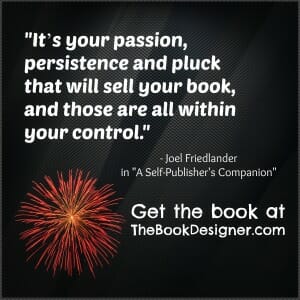
PicMonkey has many awesome features in the free mode, but they do show you more options that are available to you if you buy their premium service. I like PicMonkey because I can add multiple text boxes, which means I can add my website, other details, etc.
8. PinWords
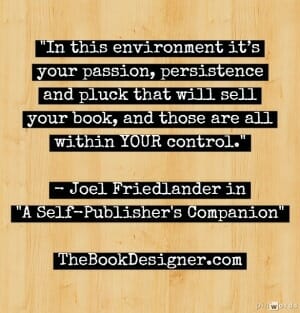
PinWords has a few default images on their site, but they expect you to use your own background image, which could be good or bad, depending on whether you have a nice picture for a background or not. They do provide a bookmarklet to use in your browser.
9. Recite This

A downside to Recite This is that they include their branding on all images, so I prefer other sites. However, they do have some awesome styles available.
10. Quote4Fun

Quote4Fun isn’t my favorite option, though they do have some cool little graphics to add to your quote image. They work better in some niches and genres than others. Their images also have branding on them, making them less than ideal.
11. ShareAsImage

ShareAsImage just came out of beta as I am writing this; so there are a few bugs that they will hopefully work out in time. They only allow you to create 3 images with a free account before you need to pay. Their images contain branding, at least on the free account.
Wrapping It All Up
If you need something new to tweet, or you want to create beautiful images for your readers to share, pick a favorite quote from your book. Then, load up any one of these websites to create an attractive image to share with your readers; one that they can distribute on their own social profiles to get more attention for your book.
 R. J. Adams is the Director of eBooks at Book Marketing Tools. He is an author as well and loves to connect with other authors and help them to see the importance of marketing their books. To learn more about Book Marketing Tools, head over to BookMarketingTools.com or for more great book marketing tips, check out their blog at: BookMarketingTools.com/blog.
R. J. Adams is the Director of eBooks at Book Marketing Tools. He is an author as well and loves to connect with other authors and help them to see the importance of marketing their books. To learn more about Book Marketing Tools, head over to BookMarketingTools.com or for more great book marketing tips, check out their blog at: BookMarketingTools.com/blog.
Photo: umjanedoan via photopin cc